SDK Setup (Windows)
This page is all about getting your Windows machine compiling code for the nRF9160 Feather. Run into trouble during the process? Post your questions on the community forum.
Installing Extension
If you didn't already, install Visual Studio code. You can download it here
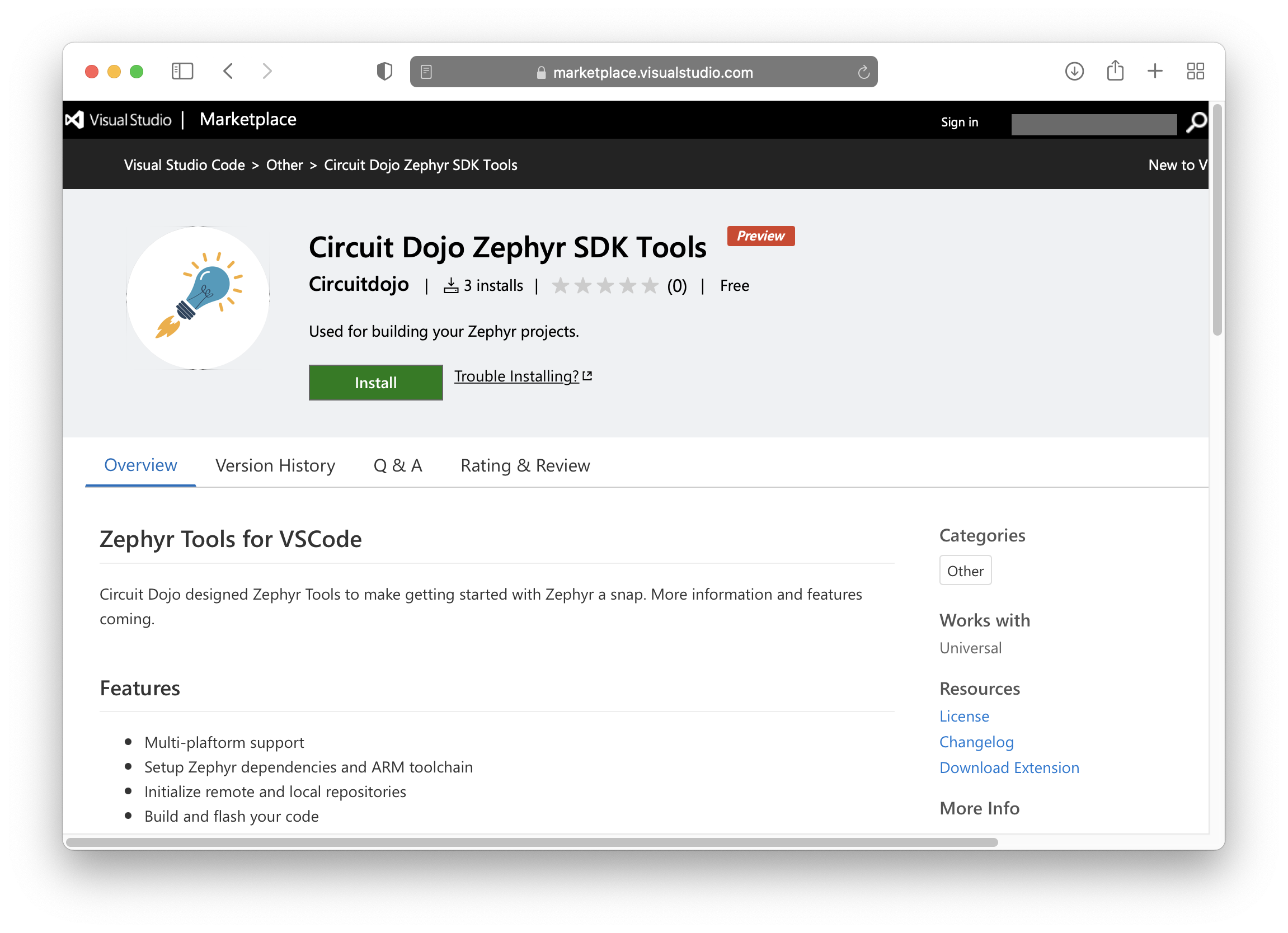
Once Visual Studio code is installed, download the extension here. 👈
Once loaded it will also install all necessary VSCode dependencies.
Then, install git and python if you don't have them already:
- Download and install
gitfrom here. - Download and install
pythonfrom here.
Run Setup
Then open the command window (COMMAND+SHIFT+P on Mac or CTRL+SHIFT+P on other systems) and type Zephyr Tools: Setup
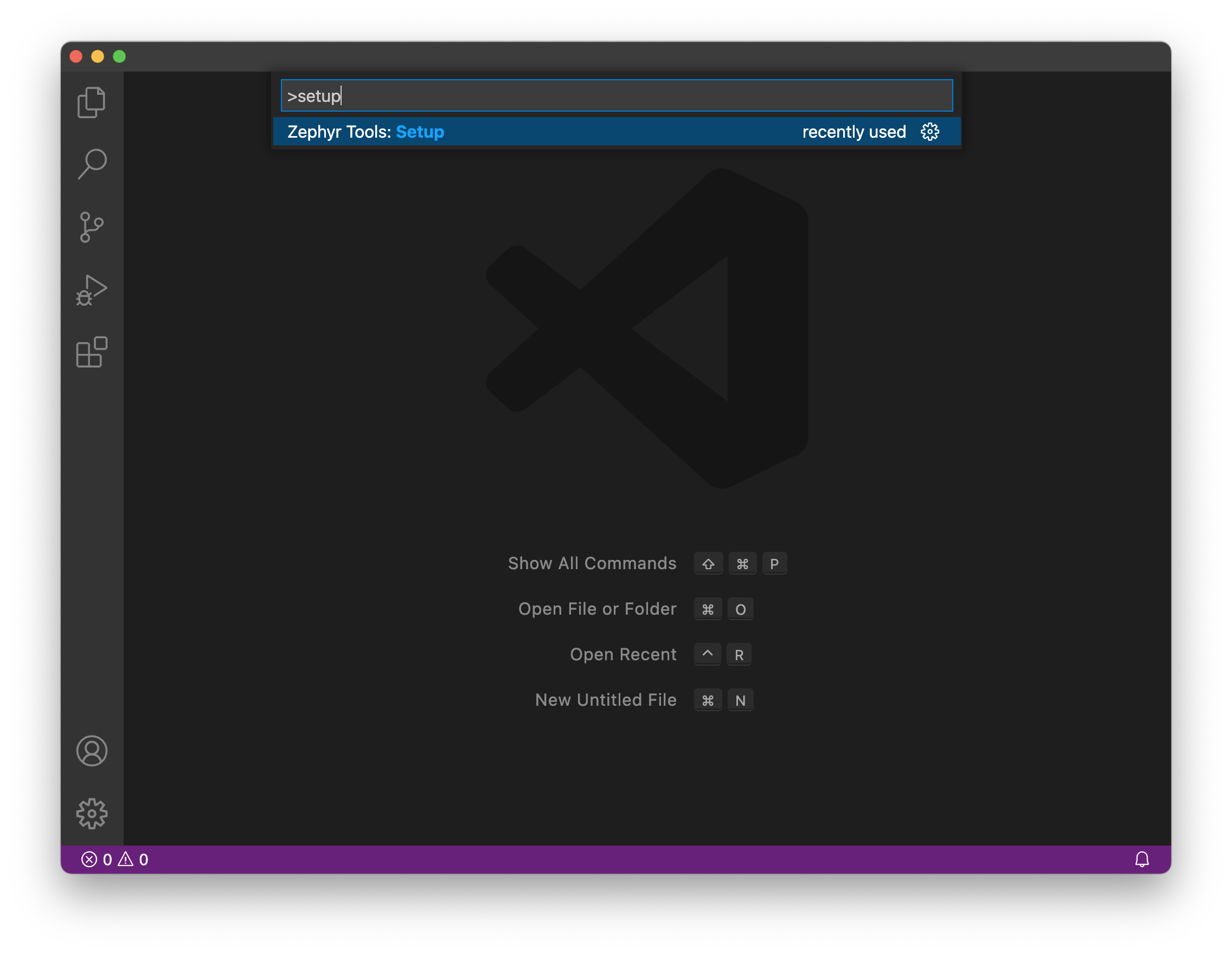
Note: you may get an error that states "certificate has expired”. This is due to the certificates in VSCode being out of date. The easiest way to fix this is by updating your settings by setting http.systemCertificates to false.
http.systemCertificates: false
If you search for "system certificates" in your VSCode settings it should come right up.
Init the repo
Then initialize this repo using the Zephyr Tools: Init Repo command:
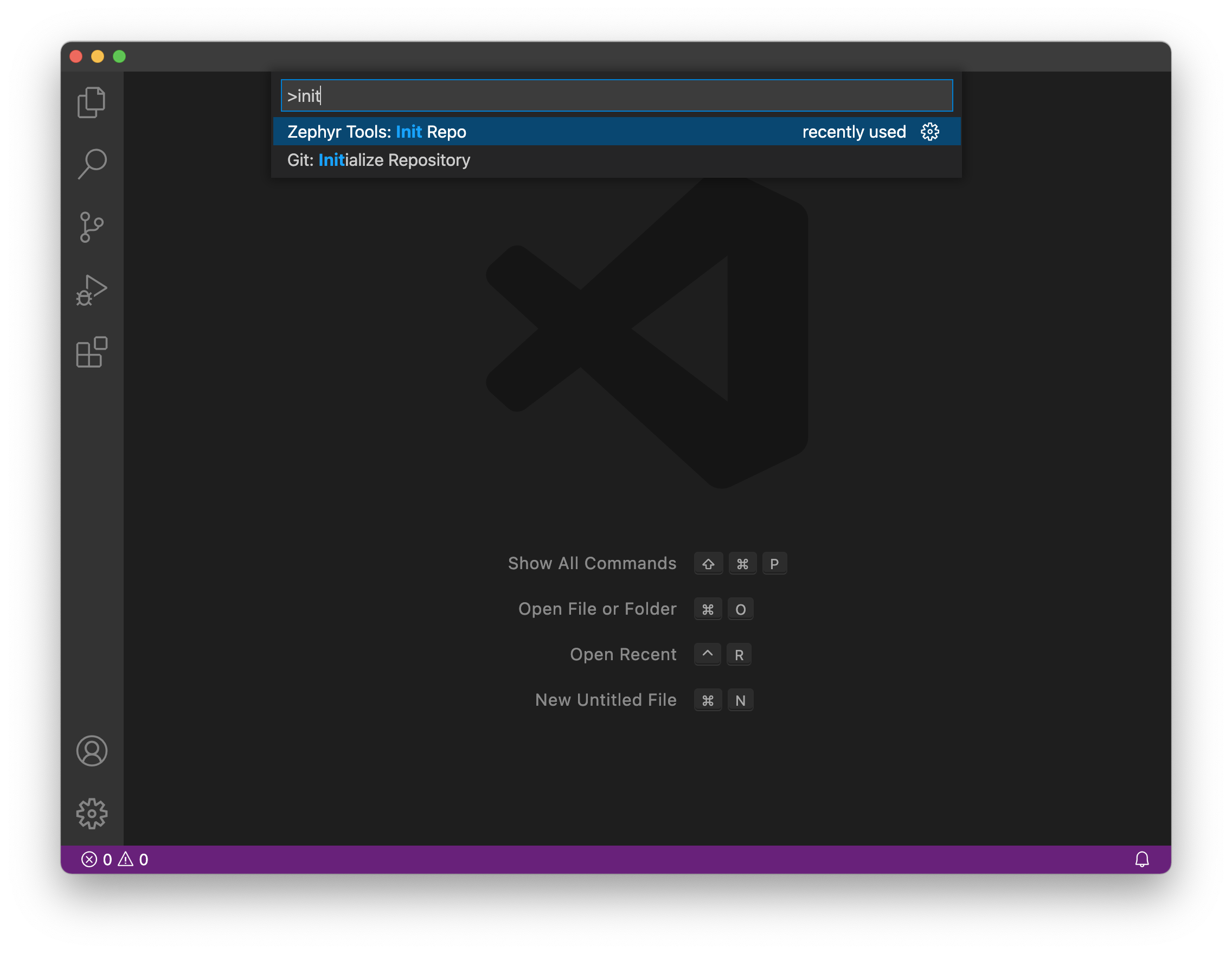
Make sure you use https://github.com/circuitdojo/nrf9160-feather-examples-and-drivers.git as the URL. It's best to select an empty folder to initialize the project to.
If prompted for a branch, press 'Enter' to use the default.
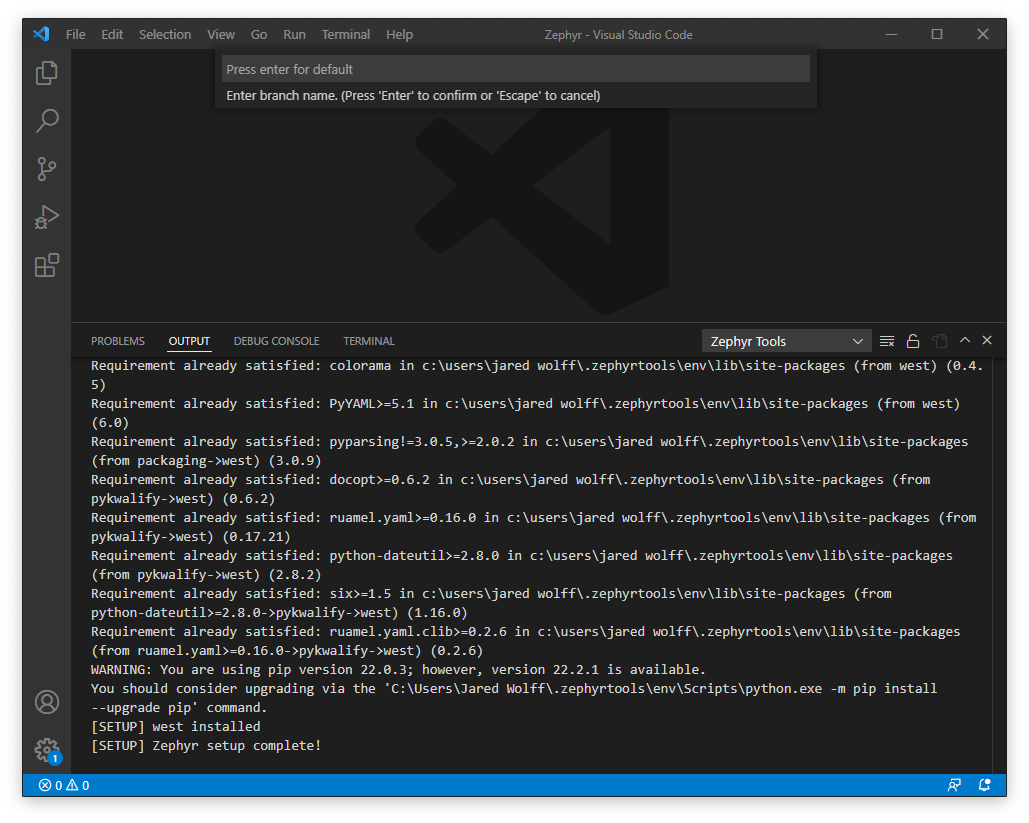
Then build the sample!
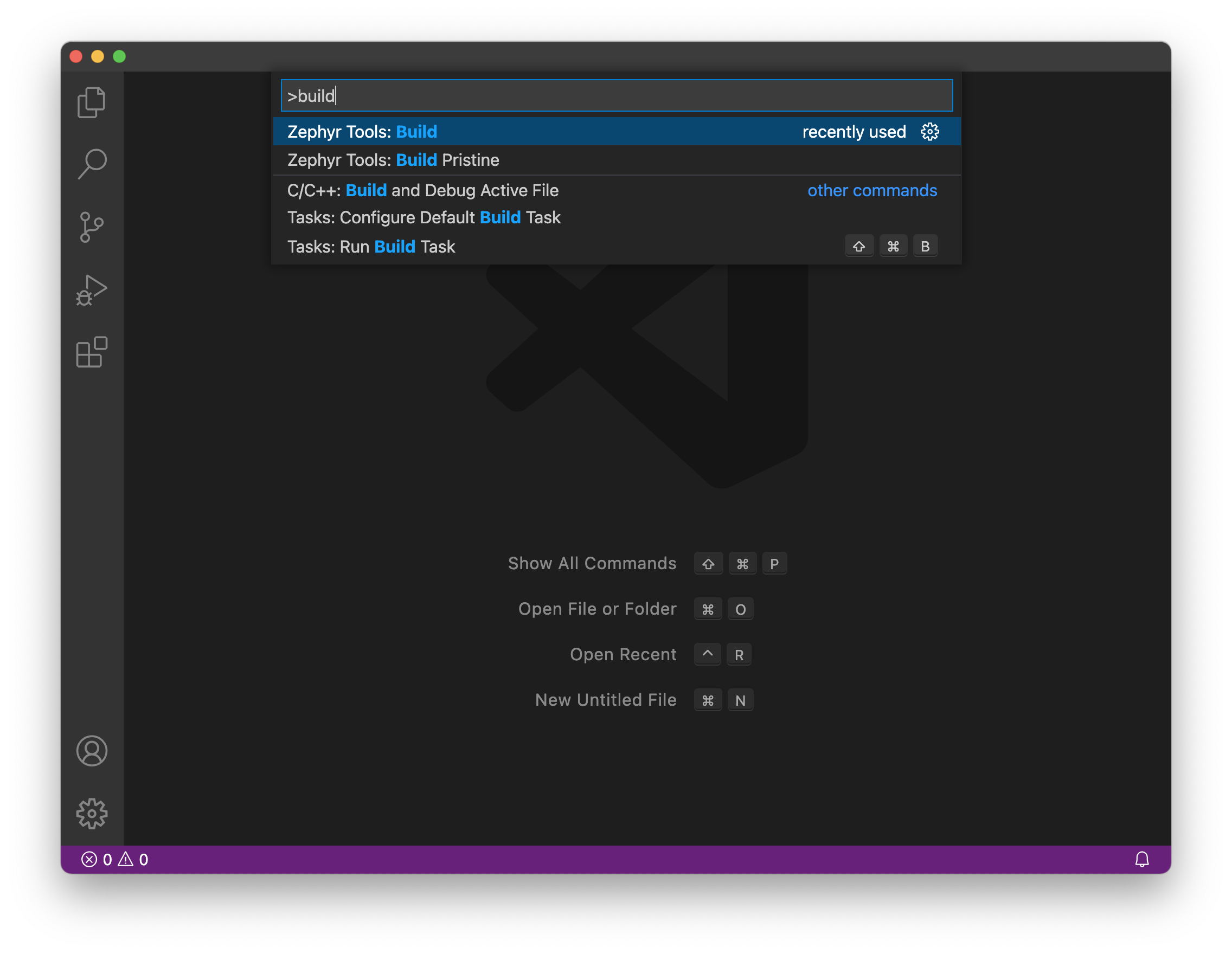
You'll be prompted for a project and board. Make sure the board matches the supported boards. Current supported board targets include:
Here's what it will look like:
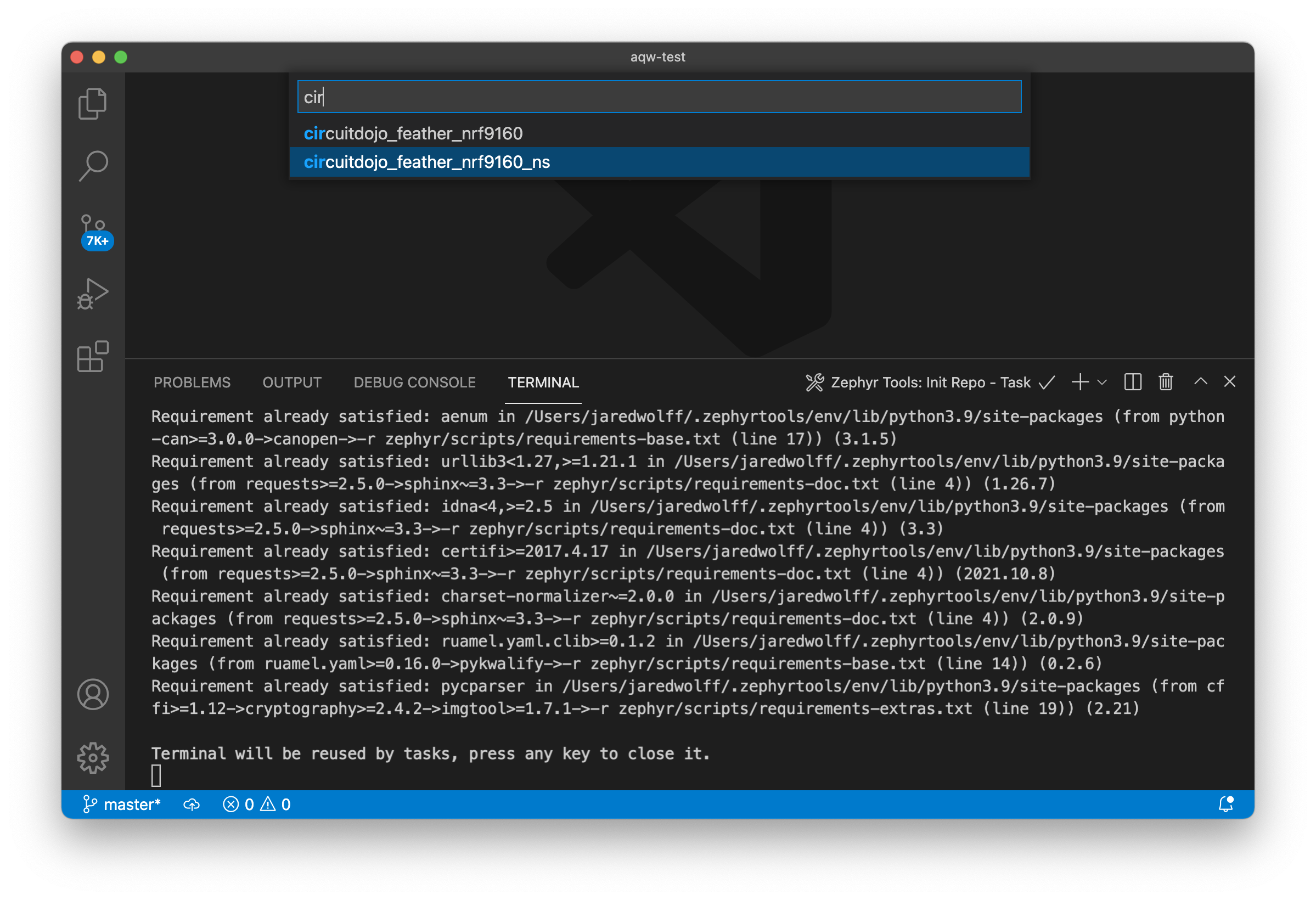
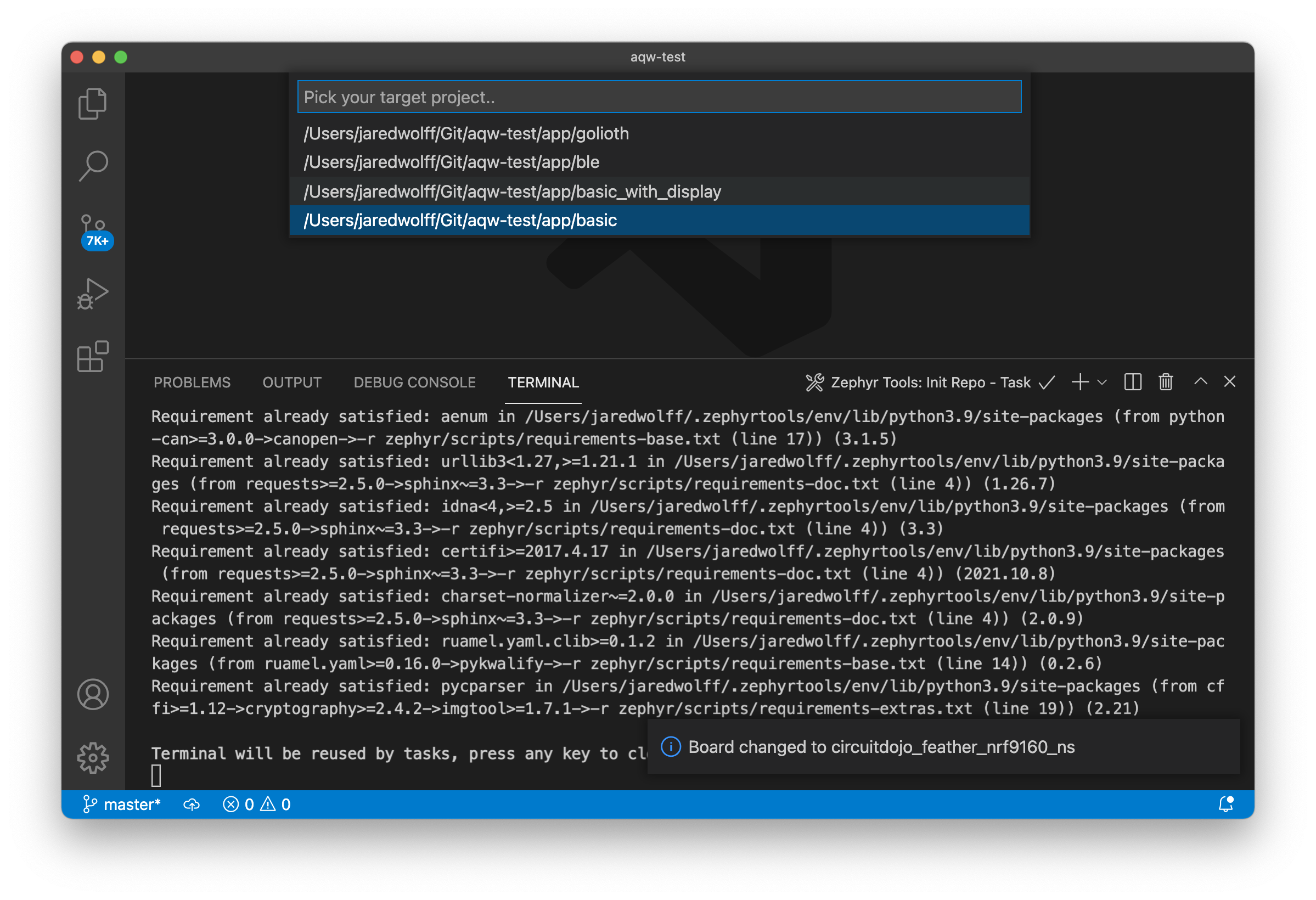
Once the build completes you should get a Build complete! popup along with some success messages in the the terminal.
newtmgr (Used to load your application via USB serial bootloader)
newtmgr is the command line utility for loading code to your device. It is automatically installed with the VSCode extension. Lets configure it the rest of the way.
-
Configuring is simple as running the Zephyr Tools: Setup Newtmgr command
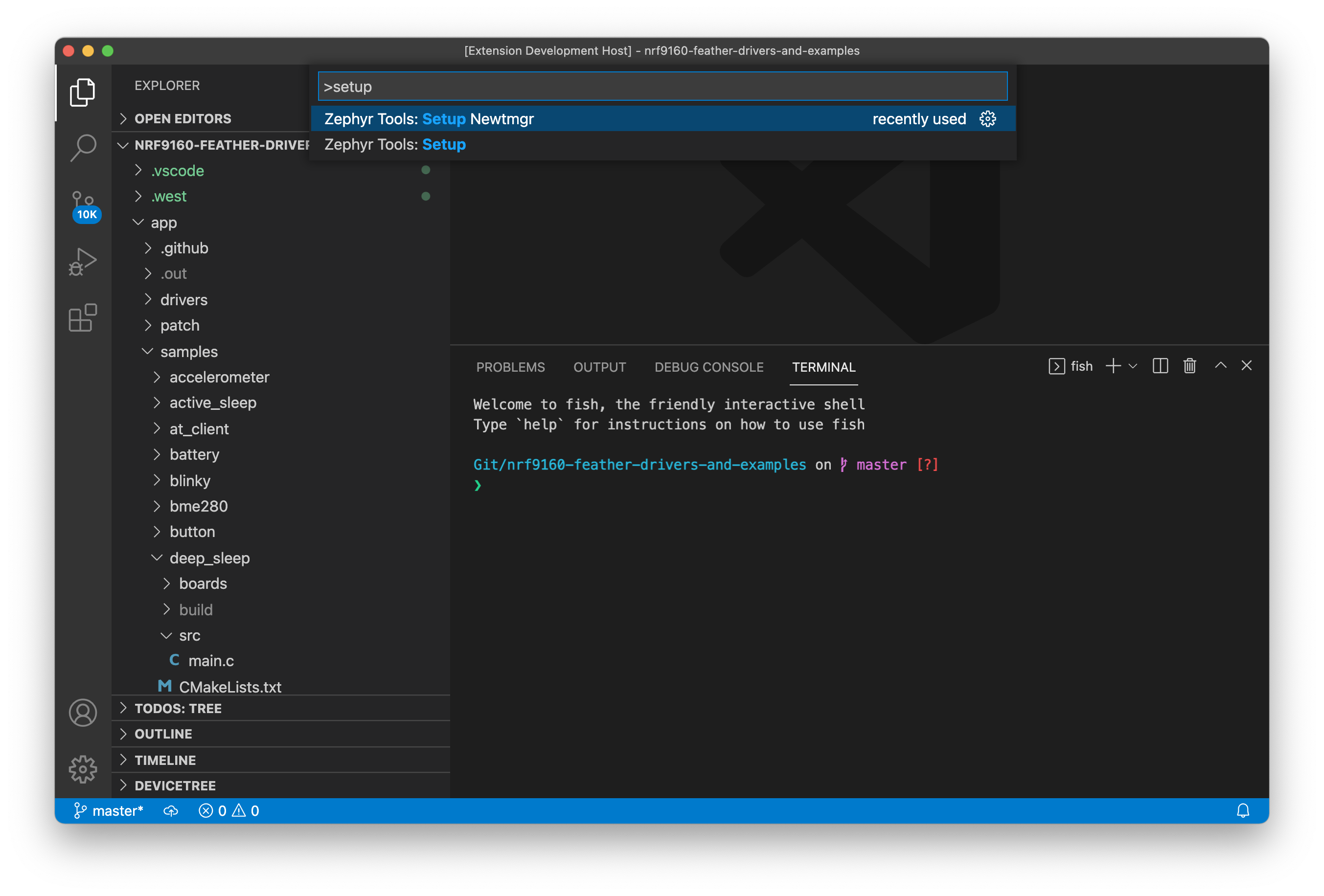
Select your serial port:
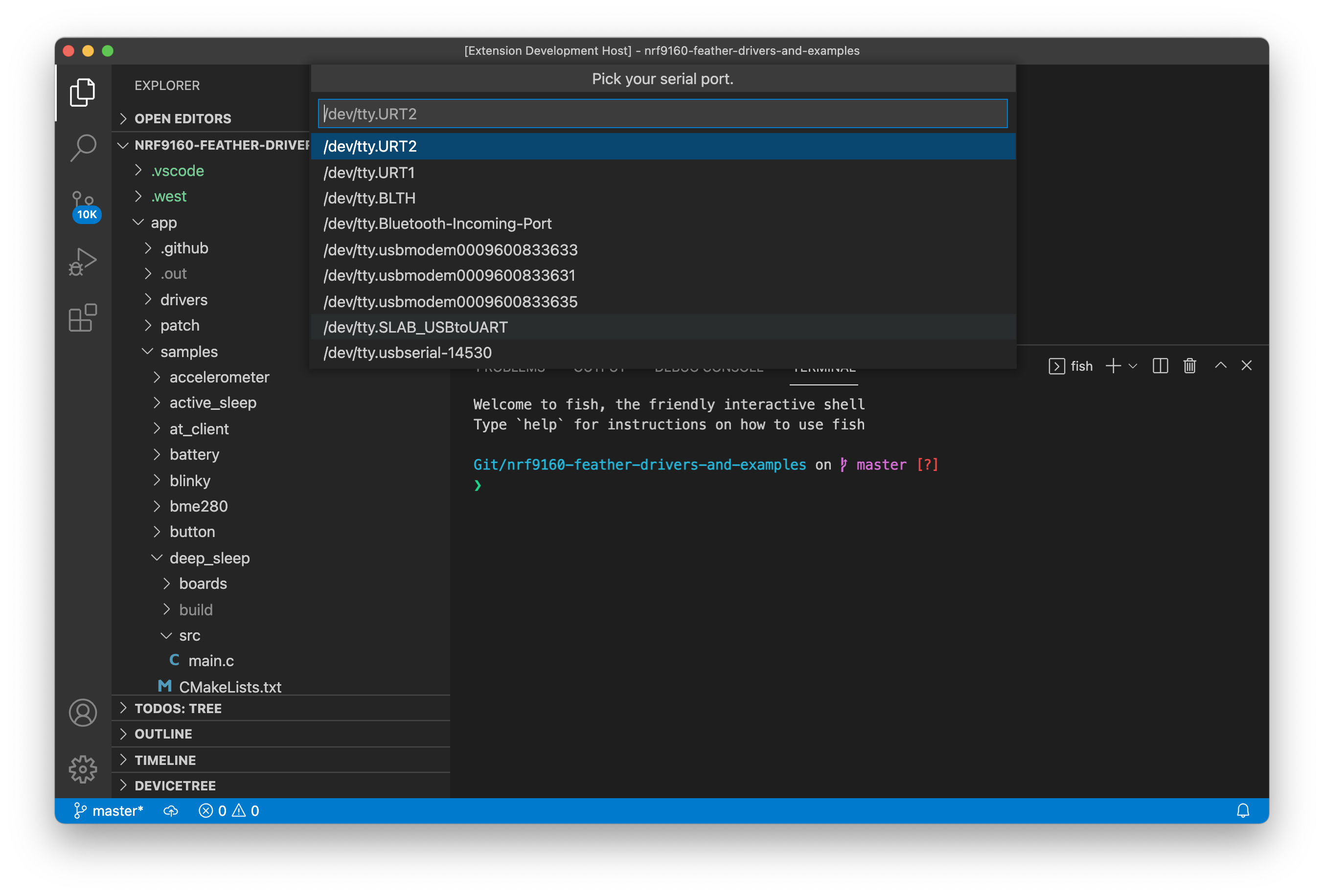
Then select the BAUD. (Important! The nRF19160 Feather only supports
1000000) Once complete you're ready to run the Zephyr Tools: Load via Bootloader command.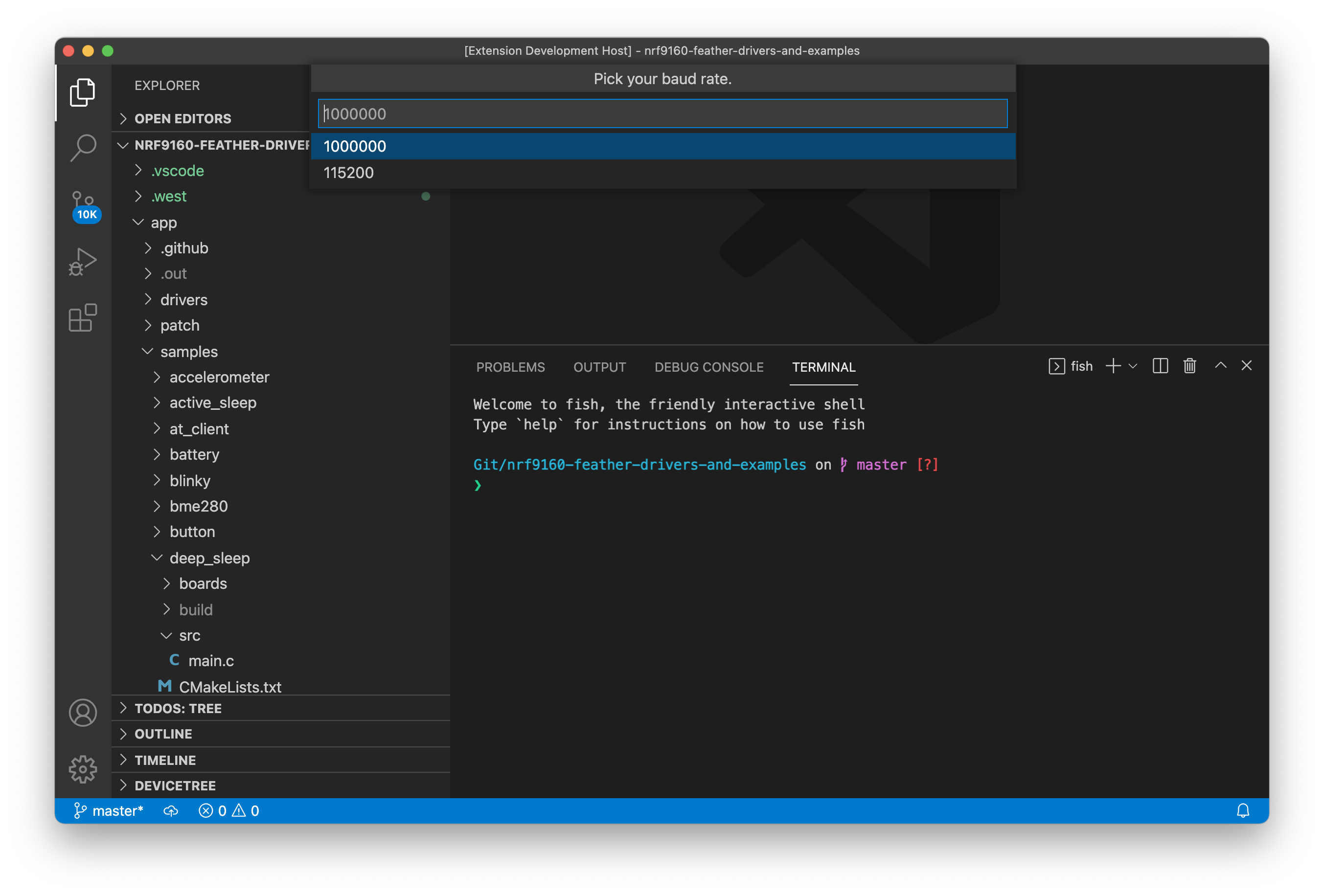
Debugging newtmgr
Having trouble? You may need to install the Silabs VCP driver.. Download and install the CP210x VCP Windows option.
For more info in using newtmgr checkout the programming section of this documentation.
Testing it
You can quickly test if your SDK is set up correctly by checking out the samples. Make sure that you've closed and re-opened all terminals and Visual Studio Code so the environment is correct. Otherwise you may have issues compiling or flashing code.